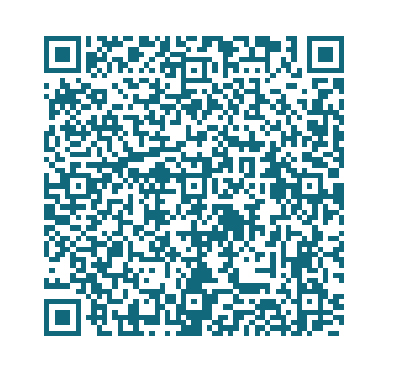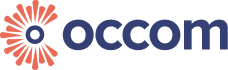Frequently Asked
Questions
How can we help you?
FAQ - Internet
Residential
What kind of modem can I use?
What is the New Development Charge?
Is there any activation fee?
Do I need to prepare the modem or router?
Can I use my own router?
Is there any promotion currently?
Please contact our support team, and we’ll assist you promptly and recommend the best offer for your needs!
Do you offer no-lock in contract?
How to refer a friend?
Is there a data usage limit on the plans?
Can I upgrade or downgrade my plan
Do I have to pay any surcharge?
What are the types of nbn® internet and what WiFi devices should I use?
FTTP – Fibre to the premises utilises fibre optic cable to connect your premises directly to nbn® from the nearest node. In order for this connection to work, a utility box will be required to be installed outside of your premises in addition to a connection box that is installed inside the premises. FTTP is the best nbn® connection type of technology, which is more consistent in its delivery of ultrafast internet speed. You will need to connect a router to the Network Termination Device (NTD) to access Internet service.
FTTN – Fibre to the Node utilises fibre optic cable to the nearest node to your premises. The signal from the optic fibre cable then travels down through existing copper lines to the primary telephone wall socket. A VDS2-compatible modem router is required for this type of connection to work.
FTTB – Fibre to the Building utilises fibre optic cable all the way to a shared point in the building’s communications room. From there, the connection travels along the existing copper lines to each customer. In order for this type of connection to function, a VDSL 2-compatible modem router is required.
FTTC – Fibre to the Curb is the newest technology available, which is capable of bringing optic fibre cables almost all the way to your premises. The connection then travels through existing copper cables into the home for quick and stable internet. A nbn® connection device, short for NCD, is then set up within the premises and then connected to the primary telephone wall socket. You will need to connect a router to nbn® NCD to access Internet service.
HFC – Hybrid Fibre Coaxial is utilised where there is an existing cable network that can be used to make the final part of the connection. Similarly, with FTTN and FTTB, fibre optic cable is connected to a nearby node. A coaxial cable is then used to connect to a nbn® device, which is installed inside the customer’s premises. You will need to connect a router to nbn® HFC NTD to access Internet service.
What nbn® speeds are provided?
Occom provides a variety of different speed tiers for nbn® broadband access. Different broadband plans have different maximum download speeds varying from 12 megabits per second (Mbps), 25Mbps, 50Mbps, 100Mbps, 250Mbps, and 1000Mbps. Occom is one of the few best nbn® providers who can provide up to 1000Mbps with our rocket plan. Customers are able to choose between these plans depending on their speed preference. Contact us today for professional advice and assistance.
What is the nbn Termination device?
What should I do to make an appointment for nbn installation?
Available appointment windows vary depending on the availability of nbn® technicians in your area. Appointment times can be either 8am to 12 noon or 1pm to 5pm in the afternoon. The nbn® technician may call you when they are on their way. Please ensure that you are available for the full appointment time slot. Please also ensure:
the landlord or authorised representative of your account is on site and available to ensure during installation, all the equipment is installed where you want
How is Occom different from other nbn® providers?
Business Internet
How can I apply for the business services?
what is Occom 4S Business Fibre?
- Scale-Easily upgrade speed and bandwidth as your business grows — no costly fibre upgrades needed. Stay ahead with infrastructure that scales when you need it.
- Speed-With up to 10G/10G symmetrical speeds on dedicated business level fibre, experience faster, congestion-free performance and seamless business growth.
- Secure-Ensure enterprise-grade security and reliability with a dedicated link, dual backhaul protection, and optimized routing — delivering a stable and highly secure network for your business operations.
- Support-Our 365-day online, multi-language support team, along with on-site tech experts, ensures fast issue resolution and minimal downtime, keeping your business running smoothly.
Why Choose Occom 4S Fibre?
- A Guaranteed SLA- With 99.95% service uptime backed by dual diverse backhauls and built-in redundancy, you can count on uninterrupted connectivity and seamless business operations.
- Free Static Public IP- Enjoy a free static public IP for secure remote access, reliable hosting, and seamless business networking.
- Fast Installation-Buildings with pre-built Occom 4S fibre allows for standardized setup and rapid provisioning in sub 10 days. Get connected quickly with a seamless, hassle-free installation.
- Cost Savings-Enjoy double the speed at no extra cost or save 20% on your current business level Internet bill with transparent pricing and flexible plans.
- No Lock-in Contract-Stay flexible with month-to-month plans — no long-term commitment required. Perfect for businesses that value freedom and control.
Network Issues & Help
IPv6
Fair use policy
Other Network Info
Game Ping/Packet Loss
1. Check your connection method:
- Please confirm whether you are currently connected via Wi-Fi or using a wired Ethernet connection.
- If you are using Wi-Fi, we recommend switching to a wired connection directly to your router or fiber box for a better gaming experience. Wireless signals are often affected by environmental factors, which can cause unstable latency during gameplay.
2. Check if a VPN or game accelerator is enabled:
The network quality when using a VPN or game accelerator depends on the servers of the VPN / game accelerator provider. Your internet service provider cannot control the network quality after the VPN or game accelerator is activated.
If your VPN or game accelerator is currently disabled, please further check your network settings to see if a proxy is enabled. If a proxy is active, try turning it off and test the game again to try if the issue persists.
WiFi Issue
- Move the router: If possible, try relocating the router to a more central position in the house, closer to where you use the internet most often.
- Add a Wi-Fi extender or Mesh router: You can extend the wireless signal by adding a Wi-Fi extender or a Mesh router to improve coverage and stability.
- Use a jumper cable: If you have network outlets in your home, you can use a jumper cable to route the main signal to a more optimal spot for the router. We can assist in checking if this is a viable solution.
- Use a wired connection: If possible, you can use Ethernet cables to connect your computer or TV for a more stable internet connection.
No Connection
- Click Here to check the outage
- Restart your devices: Unplug the power cables from the modem and router, wait for 1-2 minutes. Plug the power cables back in and wait for all the lights to stabilize.
- Check the connections: Ensure that all cables are securely connected, especially the network and power cables.
- Test the network: If the device lights are normal but you’re still unable to connect, there may be a temporary outage or configuration issue. Try connecting to the router and testing the network.
Can I check real-time outage information in my area?
Can multiple devices affect internet speed?
Why is my speed slower over Wi-Fi than wired?
Speed Issue
It’s suggested to follow the steps below for an initial check.
- If your router has been running for a long time, we recommend powering it off for 1–2 minutes before turning it back on to perform a restart.
- Perform a cable connection test as a priority. If a cable connection test is not feasible, you can conduct a WiFi test.
- Connection: Connect to the router’s 5G Wi-Fi.
- Speed Test: Go to speedtest.net and click “Go” to start the test.
Why is my upload speed lower than download speed?
If you frequently upload large files, use cloud backups, or livestream, and need higher upload speeds, you may consider switching to a higher-tier plan or a business-grade symmetrical connection, where upload and download speeds are more balanced
Dropout Issue
1. Avoid placing the router in enclosed spaces
Place the router in a central, open area of your home. Avoid putting it in cabinets, corners, or on the floor. Keep it away from interference sources like microwave ovens, cordless phones, and refrigerators.
Change NAT type
Dial-Up on a Computer (Windows)
- Open Network & Internet Settings:
- Right-click the network icon in the lower-right corner of the taskbar → Select “Network & Internet Settings”.